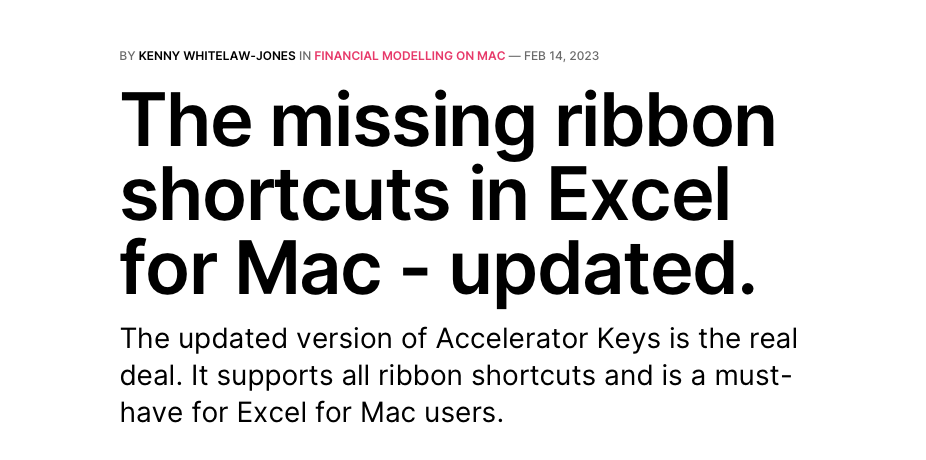
"A must-have for
Excel for Mac users"
Kenny Whitelaw-Jones, founder of Financial Modelling on Mac. (full review)
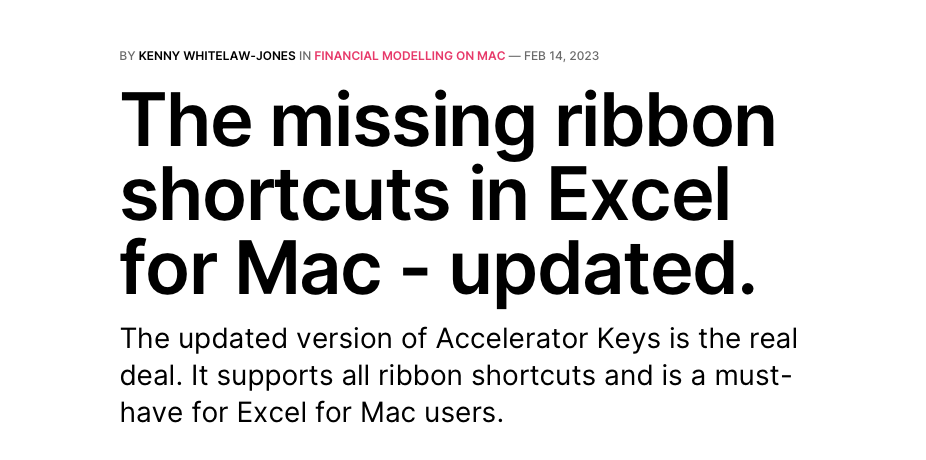
"A must-have for
Excel for Mac users"
Kenny Whitelaw-Jones, founder of Financial Modelling on Mac. (full review)
Used by investment bankers, consultants, accountants and data scientists at
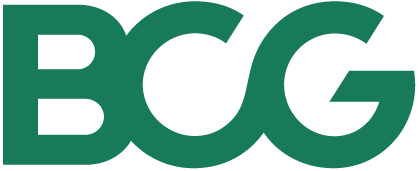
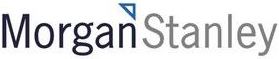

I just downloaded your software and would like to say thank you so much! At work I use Excel on a PC and have always missed the functionality on my personal Mac. You are a life-changer.
Sam J., Business Analyst (Consulting)
This is the most convenient tool for Mac users to navigate the Excel ribbon. It’s a must-have for heavy Excel users who strive for excellence, efficiency and superior performance.
Evgeni Radilov, Valuation Modeler and Risk Officer

Send me an email at hi@acceleratorkeys.com
for bulk corporate purchases.
Accelerator Keys supports Intel and Apple Silicon Macs running macOS 11+ (Big Sur, Monterey, Ventura) and has been tested with Office 365, 2021, 2019 and 2016.
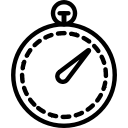
Get good at Excel, really fast
We use Apple’s assistive features to control Mac Excel and simulate Window’s alt-key shortcuts, without inconvenient or expensive workarounds. It's a better way to use Excel.
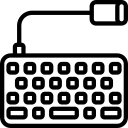
Powerful shortcuts at your fingertips
We support 200+ of the most frequently used alt-key shortcuts. This includes the entire Home tab (e.g. font sizes, colours) and most of the Insert, View, Formulas and Data tabs. See the full list.
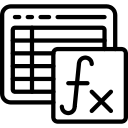
Unobtrusive convenience
Accelerator Keys runs quietly in your menu-bar. When Excel is open, the app watches for keystrokes, and uses the Accessibility API to display hotkeys and control Excel.
Mac users of Excel have struggled with the lack of alt-key shortcuts for the past 10 years with only painful workarounds available (see Reddit and Microsoft's forum).
macOS's increased support for accessibility features recently enabled a new way to control Mac Excel. Mac users can now use alt-key shortcuts without spending a lot or inconvenient setups. Give it a try!
Issues with current workarounds
Have a question, or just want to say hi? You can always reach us at hi@acceleratorkeys.com.
For setup instructions, please follow this walkthrough.
Yes it does! Just:
We have all the shortcuts available on macOS Excel and Powerpoint. However, a small percentage of users may see missing shortcuts when Excel / Powerpoint add or change button names, or due to differences in internationalisation.
The app needs to be updated each time Microsoft updates Excel Office 365. This allows the app to find controls in the Excel ribbon accurately (eg, if button labels or the ribbon layout has changed), and let users control them through Accelerator Keys.
The activation code is automatically sent to the email address which you used to sign up for the trial. If you’re missing the code or think you might have mistyped your email address, drop us an email at hi@acceleratorkeys.com so that we can manually retrieve the code for you.
No problem - drop us an email at hi@acceleratorkeys.com so that we can manually retrieve the code for you.
Once you have paid for a subscription, you can use the email address that you used during subscription to activate Accelerator Keys, just by clicking on the “Activate” button (see image below). No licence key or activation code needed!
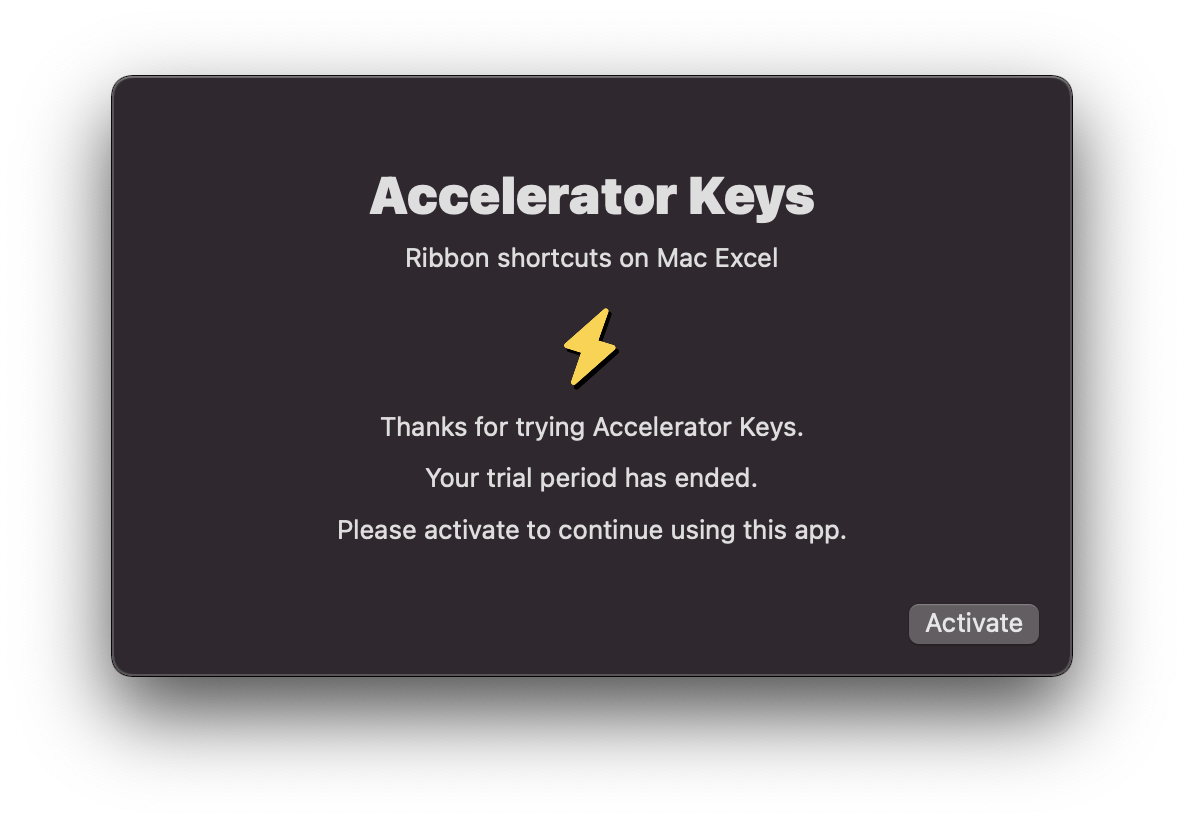
The email address used is case sensitive and character sensitive, so make sure you key it in exactly. Drop us an email at hi@acceleratorkeys.com if you can’t remember the exact email address used, or if it still doesn’t work.
One licence will only work on one laptop at one time.
If you want to use the same licence on multiple laptops, you will have to deregister the current laptop associated with the licence, and then activate Accelerator Keys on a different laptop. You can do this back and forth - but if you foresee that you will need to frequently use Accelerator Keys on multiple devices, it might be simpler to purchase an additional licence.
Drop us an email at hi@acceleratorkeys.com if you’re interested in bulk licence discounts.
Note that for our old customers on the lifetime licence, your licence is tied to a specific device and cannot be transferred.
To transfer your licence to a different laptop, you will first have to deregister the current laptop associated with your subscription.
To deregister the current laptop associated with your subscription:
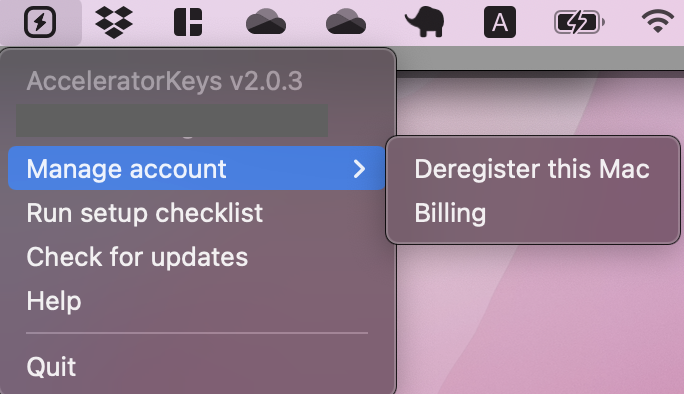
After your current laptop has been deregistered, you can activate Accelerator Keys on your new laptop using the same email address associated with your subscription.
Note that for our old customers on the lifetime licence, your licence is tied to a specific device and cannot be transferred.
No problem - drop us an email at hi@acceleratorkeys.com so that we can manually deregister your old laptop on the backend.
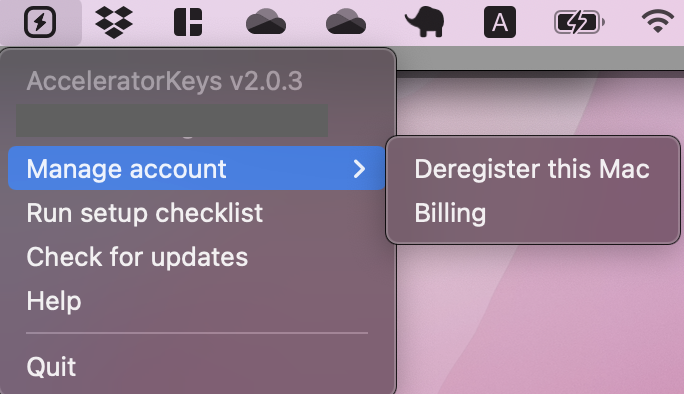
You can cancel your subscription at any time, just:
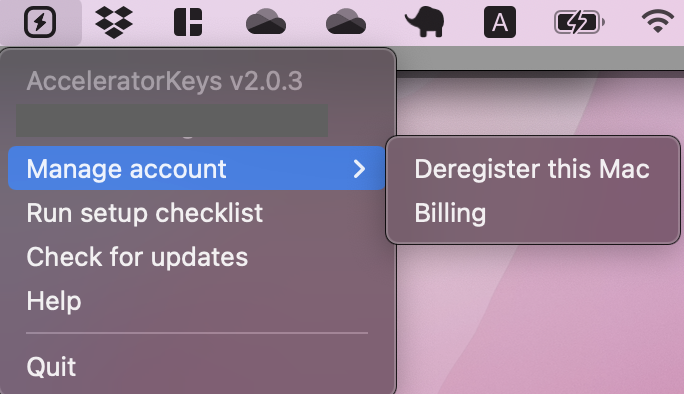
Do note that cancelling your subscription will terminate your access to Accelerator Keys with immediate effect, even if you have just paid for a new subscription cycle.
Make sure that you’ve followed all the instructions in our set-up walkthrough, and that Accelerator Keys is open before you open Excel.
If that still doesn’t work, drop us an email at hi@acceleratorkeys.com with the following information:
Drop us an email at hi@acceleratorkeys.com with the following information:
Sure - drop us an email at hi@acceleratorkeys.com and we’ll see what we can do.
If you’re enjoying Accelerator Keys, do leave us a positive review on Product Hunt.
I know I keep saying “we” in the FAQs above, but Accelerator Keys is really a one-man (and wife) operation, so I really appreciate your kind words 🥲
See our full list of supported alt and ribbon shortcuts here.